Application Portal Help page
Available jobs and internships are uploaded on the website under the Careers tab. These positions are open for qualified candidates to apply, depending on their skills and competencies as indicated on the job on offer. For a successful application, a candidate is required to create an account and provide details that generate their CV. See an easy guide to the process below.
Account creation and CV generation
Go to Careers tab on the website. The link below leads a new applicant to creating an account in the portal.
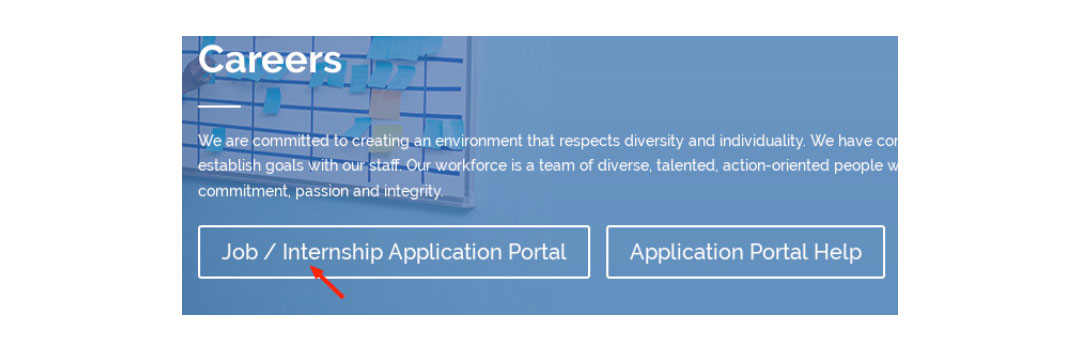
This requires the applicant to fill in few but mandatory details which prompt the system to create a login, allowing the applicant/candidate to continue with the application. The candidate has to provide a valid email address, this is where the login credentials are sent.
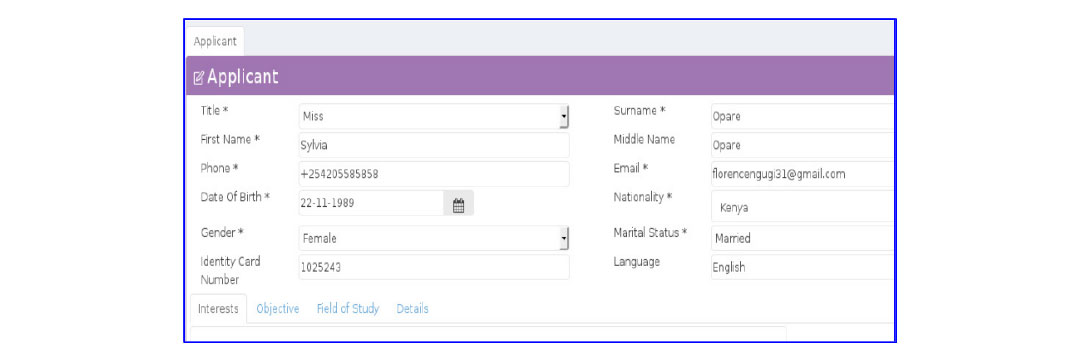
Log in on the system using the credentials sent to the email provided. A candidate dashboard with a menu Service Desk is displayed. Expand the same to view and edit “My Application”, on the main screen is a tab “Applicant”. This is where a candidate should update all their details. The details include but are not limited to bio data, education, employment, seminars and projects and referees. To update all the details required, a candidate is required to click on each section with the aforementioned titles and fill in all the details. After successfully and correctly updating these details, a candidate’s CV is generated. Baraza HR Management system therefore does not require a candidate to upload a CV. This makes it easy for a candidate as they can edit their CV at will any time and the same will always be up to date as and when required. The screen below shows an example of details filled in under the education section

To add a new line on any of the sections, click on the ADD (+). This will create a new line for the desired entry. Provide as much necessary details as possible. Below is a snapshot of what the CV will look like after successful filling and saving of the candidate details.
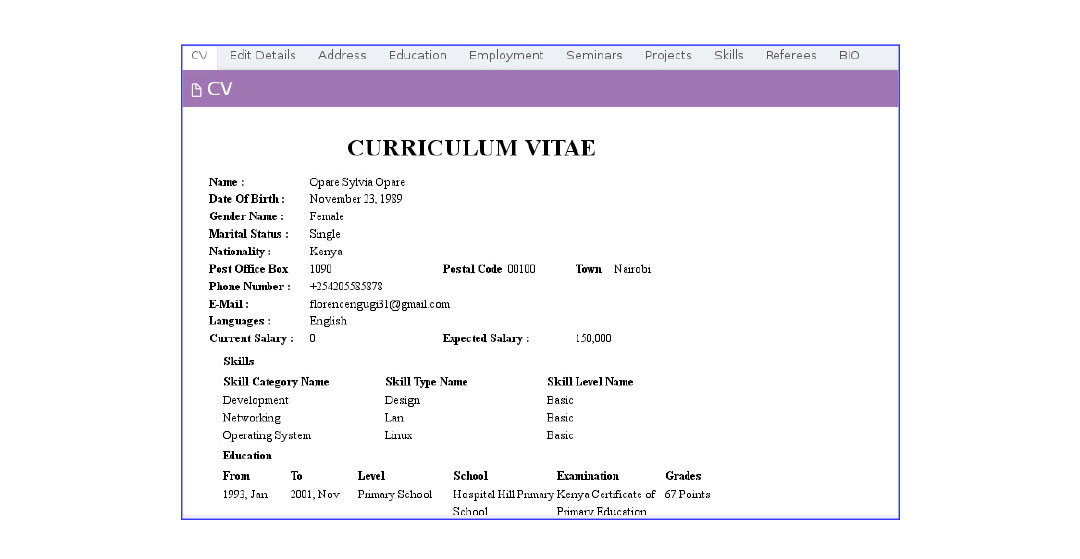
The Application Process
Once a candidate updates all required details and a CV is generated, go back to the main menu on the service desk to view the available vacancies and/or internships. Inside either of the candidate’s interest is the job description in detail. The candidate can apply in either of two ways
1. After filling in all details under “Applicant”, the last section is “Available Positions” which has a list of all the positions. Click on the position that matches your skills.
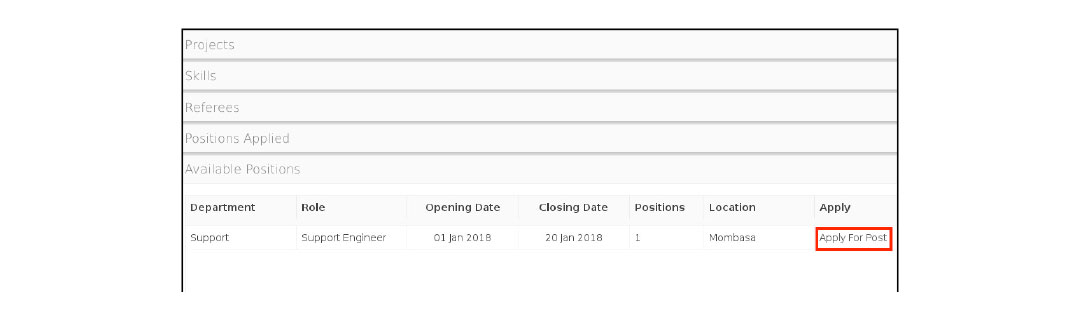
2. On the dashboard under the Service Desk, there is a list of tabs, among them is “Vacancies” and “Internships”. Click on either tab to see the available and most suitable positions for your skills and competencies. This is the available position with a detailed job description, and a link to “Apply for Post”. Click on this and wait for a confirmation on your email
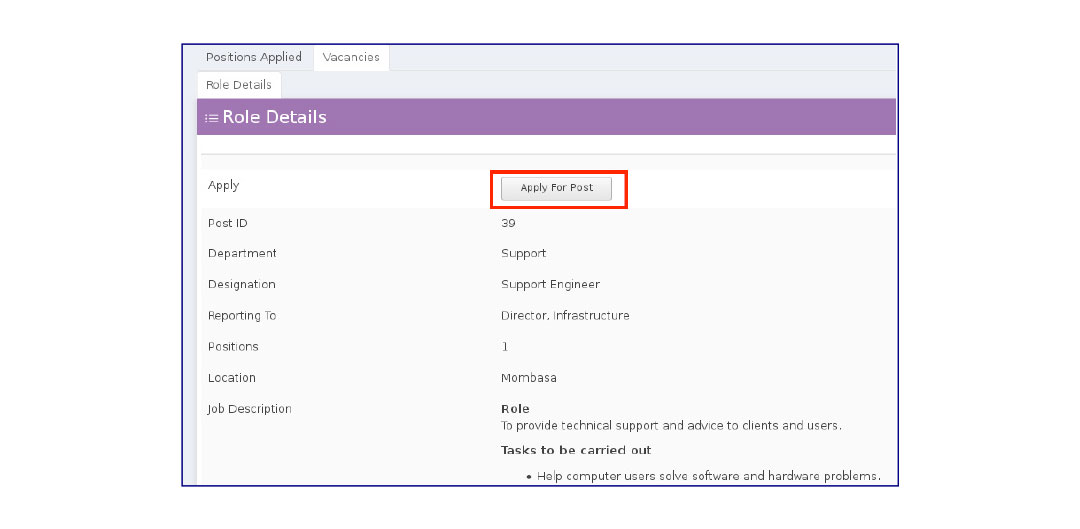
The application is now submitted and awaiting acknowledgment from the HR Manager
